Sometimes, our mobile phones just don’t work the way that we
want them to. Along with being a major cause of frustration, your iPhone can create
a lot of stress when it doesn’t work properly.
Luckily, there are a handful of common iPhone problems and
faults that have easy fixes, and don’t necessarily require the attention of a
mobile phone repair specialist. Not only can this save you a lot of money
through an at-home DIY fix, but it also reduces the amount of time you and your
mobile phone spend apart!
We’ve shared five of the most common issues that iPhones
present and how to fix them:

1. iPhone Doesn’t Charge
An iPhone that refuses to charge can be one of the most
frustrating faults your phone can have but thankfully, it has an easy fix.
Firstly, check that the charging port of your device is
clear from debris (including dust, dirt and other lint that can collect there).
Once this is clear, check that the actual charger itself is working by testing
it on other Apple devices. If the charger doesn’t work with another device,
it’ll be clear that your charger has become faulty.
If this fails to work and everything seems fine with your
charging equipment, you may need to restart your iPhone. This can be done by
force-holding the Home and Power button simultaneously until the device powers
off. Sometimes, the most complex software fault can be fixed by a simple
reboot!
2. iPhone Camera Doesn’t Work
Another huge inconvenience that can often occur with an
iPhone is when the camera doesn’t work, especially when you open the Camera app
to take a great photo and an error message is displayed.
The main reason for this is because you have the
restrictions turned off, meaning that the camera cannot be accessed. This can
be changed by heading to Settings > General > Restrictions and ensuring
that “Allow Camera” is turned on.
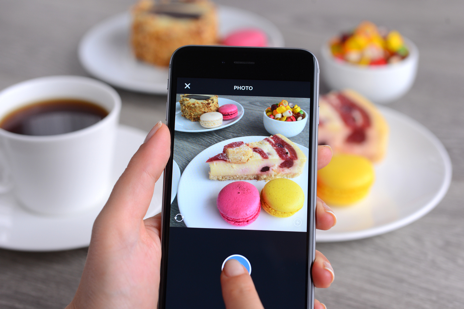
3. iPhone Doesn’t Turn On
The most common reason for an iPhone not turning on is that
it has ran out of battery. This has an easy fix and can be corrected by
plugging your device into the charger and allowing it to charge for 1 hour.
If your iPhone still refuses to turn on after you’ve charged
it, you can perform a hard reset by force-holding the Home and Lock button
simultaneously. This gives the same
effect as removing and reinserting the battery (which cannot be done on an
iPhone as the battery is located behind the screen).
4. WiFi Not Working
If you notice that your iPhone doesn’t connect to WiFi, double-check
that your settings are permitting a WiFi connection.
If you’re having trouble with connecting to a
specific network (such as your home WiFi), you can force your device to
‘forget’ the network. This can be done by clicking Settings > WiFi and choosing
the network, followed by ‘forget this network’.

5. iPhone Won’t Connect to PC
If your iPhone doesn’t connect to your PC when you connect
it through the cable, it may be a result of your computer’s settings.
To fix this, start by ensuring that you have the latest
version of iTunes on your PC. Then, turn on the device and press “Trust this
Computer” when the alert reaches your device. After this, unplug all the other
USB ports in your computer except for the one connecting your iPhone. You may
need to use different ports if the initial connection doesn’t work.
As you can see, there are several iPhone problems that can
be corrected with some simple DIY tricks. However, they aren’t all guaranteed
to work, which is why we have iPhone
insurance that can be used to protect you against unexpected costs that can
come from a repairing a broken mobile phone.
*The information in this blog is designed to provide helpful information on the subjects discussed. Please seek a professional for expert advice as we can not be held responsible for any damages or negative consequences upon following this information.
