
Reply with a Message When You Can’t Answer the Phone
It happens to all of us at some point or another; we’re unable to answer the phone because we’re busy, or perhaps we just don’t want to speak to a certain someone. If you don’t want them to leave a voicemail, the iPhone offers a handy alternative; responding to the call with a text message. To do this, just tap on the ‘Message’ icon that appears above the ‘Slide to Answer’ slider, and then choose either one of the default replies, or customise your own. You can also permanently create a custom reply that will pop up as a default one in the future by going on Settings > Phone > Respond with Text.
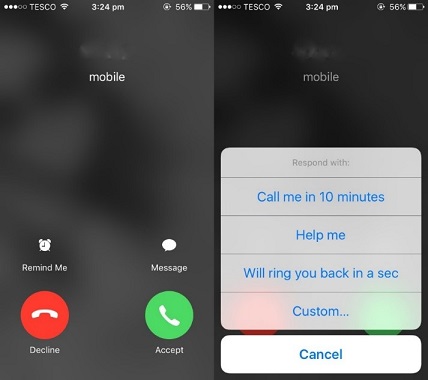
Create Custom Vibrations
Most people know that you can give your contacts custom ringtones in order to recognise quickly who’s calling, but what about custom vibrations when you need to be slightly more discreet. It’s a very handy tool when you’re in a situation that needs you to be quiet, as you can tell who is calling you without disturbing anyone, or even taking it out of your pocket. To do this, open ‘Phone’ or ‘Contacts’, select a contact and tap on the ‘Edit’ in the top right-hand corner. Scroll down to find the ‘Ringtone’ and ‘Vibration’ fields; tap the ‘Vibration’ field and you’ll see some standard, pre-made vibration patterns to choose from. Below this is the option to ‘Create New Vibration’; click on this and you can make a unique pattern.
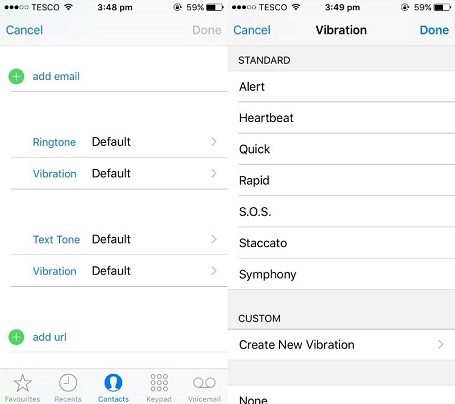
Do Not Disturb Mode
This feature is very useful, especially if you’re getting to sleep or trying to do some work, and don’t want to be distracted by your phone. To activate ‘Do Not Disturb’ mode, go to Settings > Do Not Disturb > Switch ‘Manual’ on. When this is switched on, calls and alerts will be silenced and a moon icon will appear in the status bar. If you’re worried about missing calls from certain people, you can set up various exceptions. Firstly, make sure ‘Repeated Calls’ is switched on, so that a second call from the same person within three minutes will not be silenced. You can then tap ‘Allow Calls From’ and choose your Favourites, so that you will always receive calls from anyone in this group.
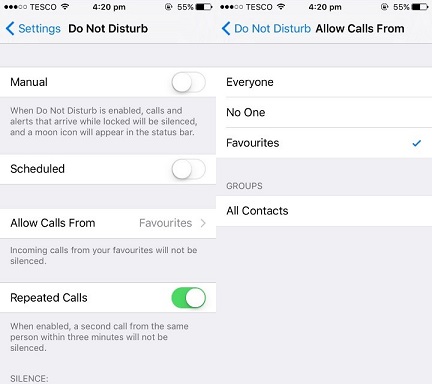
Calculator Quick-Delete
Many people who have an iPhone often make use of the calculator, so this time-saving trick might just help you next time you’re on the app. The calculator app doesn’t have a delete button, which can be extremely frustrating when you’re doing a sum and make a mistake on one of the numbers. You don’t want to start all over again, of course, so what can you do? Well, just swipe (either left or right) across the number in the black area at the top, and for every swipe, you’ll get rid of a digit off the end.
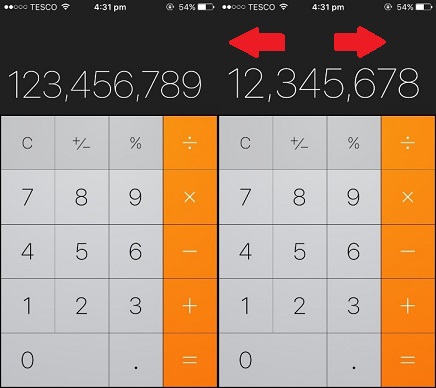
Stop Music with a Timer
It’s always nice to fall asleep to some peaceful music, but the downside is you either have to turn it off yourself before you actually go to sleep (which makes the whole idea of it a bit pointless), or let it play all night. If you use the hidden ‘Stop Playing’ timer, you can choose an amount of time for the music to play for as you fall into dreamland. To create a timer, go to the ‘Clock’ app, click on ‘Timer’ in the bottom right-hand corner, and choose how long you want the timer to last for. Then, tap on ‘When Timer Ends’, scroll down to the bottom, and select ‘Stop Playing’. Start the timer and then play your music from the ‘Music’ app; when the timer ends, the music will automatically stop.
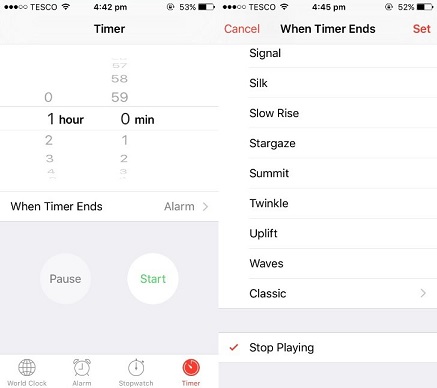
*The information in this blog is designed to provide helpful information on the subjects discussed. Please seek a professional for expert advice as we can not be held responsible for any damages or negative consequences upon following this information.
